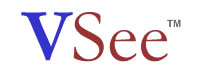Before you can start using VSee,
here are some of the things you need to do:
System
Requirements
Minimum Specifications required to run VSee in "Default"
settings.
- Pentium 4, 1.6 GHz or equivalent
- Windows 98, 2000 or XP
- Broadband
- Firewire, USB, or analog video camera
Installation
Click here
to install VSee to your computer. Call
It's Visual and
Voice. You can make a video call and view your contact
web cam.
-
To call a contact
- Select Menu
-> Call ->
Place Call
- In the Address Book, select the person whom
you wish to call and click on the Call
button.
-
To hang up
- On the video window of
the contact, select Menu
-> Hang Up.
Meeting
You can invite up to
6 people to participate in the same conversation.
- Host
Meeting
- Select Menu
-> Call ->
Host a Meeting.
- From the list, select
people whom you wish to add into a meeting and
Click Start.
- End
Meeting
- Select Menu
-> Call ->
End meeting.
Note:
Everyone in the meeting will be able to see every other
participants who had accepted the meeting invitation.
Share
application
Application, file and
desktop sharing enable you to work together in person
without worrying about software compatibility. - Share Application
- Select Menu
-> Share.
- Select the application
you wish to share.
Note:
When an application is shared, everyone, whom you are
currently connected, will be able to view the shared
application.
File
transfer
You can share files
with your contacts using the file transfer functionality
provided.
- File Transfer
- Identify the file to
be sent.
- Drag-and-drop the file
into the video window.
FAQs
This section covers the solutions to problems you might encounter while using the program.
|